Tell me if this sounds familiar. When you bought your new PC you were so happy. The speed at which you could do tasks on it was so fast, and it felt like your life was greatly improved as a result. But it’s been some time since you bought that PC. It’s not new anymore, and things are changing.
Your computer is slow now. Every time you open a new program, or copy a big file, or try and use Photoshop, your PC feels like an old person. If you’re asking yourself, “Why is my PC so slow?” then you’ve come to the right place.
Here are proven ways to make your PC faster.
Uninstall unused programs: they are slowing down your computer.
There are two types of programs that can contribute to slowing down your PC. The first, and least problematic, are programs that are not being used by you and not even by your computer. In essence, they are just wasting space for no good reason.
1. Navigate to Control Panel > Uninstall a Program.
2. Select a program that you know you don’t use anymore.
3. Click Uninstall.
Do this to your old programs and it will free up space on your PC. Remember, more free space on your PC means a faster PC.
The second type of programs that slow a computer down are those that run on startup. You can see them running in your toolbar, and they are not only taking up space, but also using up your PC’s RAM (temporary memory).
If you know you don’t need a certain program running, you can first try to find a preference in that program to not have it load on startup. If you don’t find such a preference, here’s an alternative.
For Windows 8 and 10:
1. In Desktop mode, right-click on the Windows logo and select Task Manager.
2. Click on the Startup tab.
3. Right-click on Enabled programs and choose Disable.
For Windows 7:
1. Click on the start icon and type msconfig into the search box.
2. Click on the Startup tab.
3. Uncheck programs that you don’t want loading on startup.
That way, you’ll customize exactly which programs will load on startup.
Note: We recommend that you do not uncheck windows services and only uncheck programs that you recognize as unnecessary.
If you’re worried about doing something wrong, rather turn to a professional PC cleaning program like cleanmyPC . CleanMyPC will safely uninstall your programs while also removing the remnants of previously uninstalled software that Windows didn’t delete. It’s the easiest and most complete way to clean and speed up your PC (you can download it here and see for yourself).

 Advertise With Us
Advertise With Us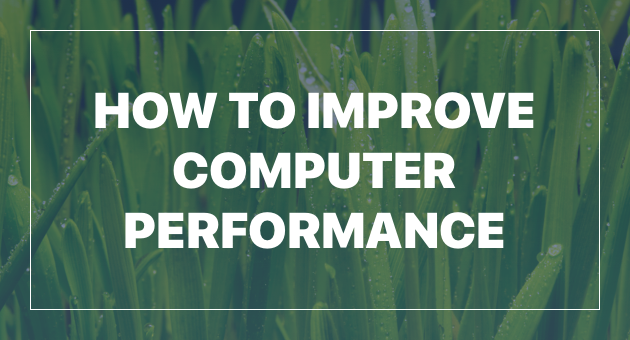
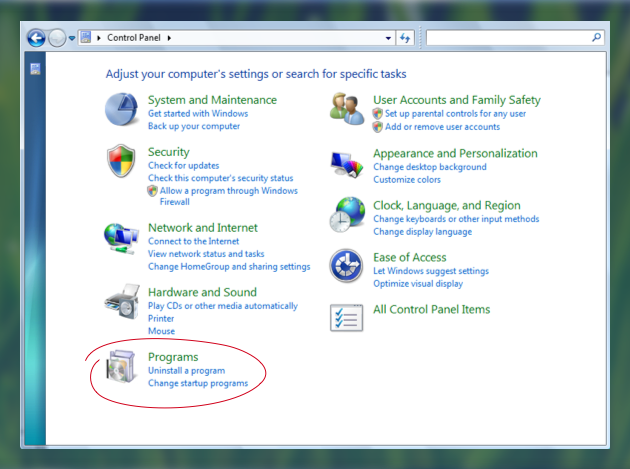
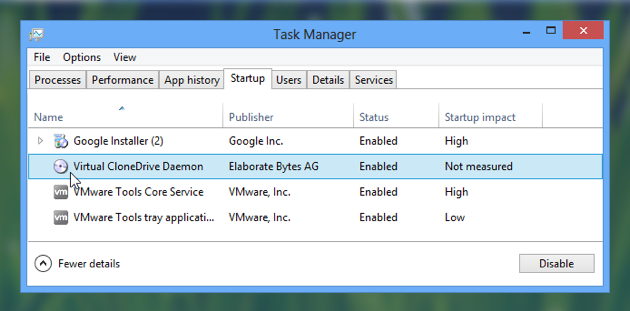
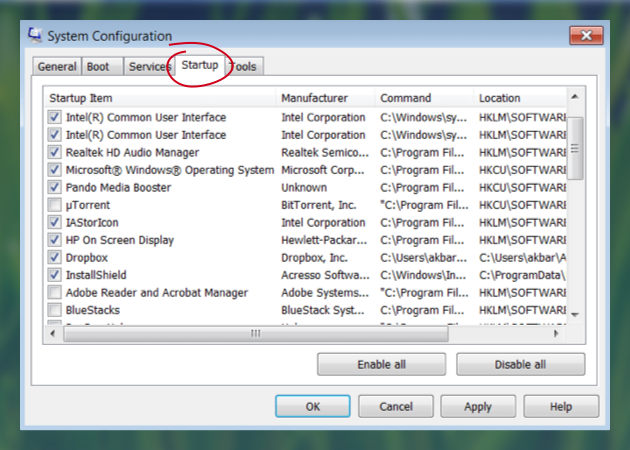

Post a Comment